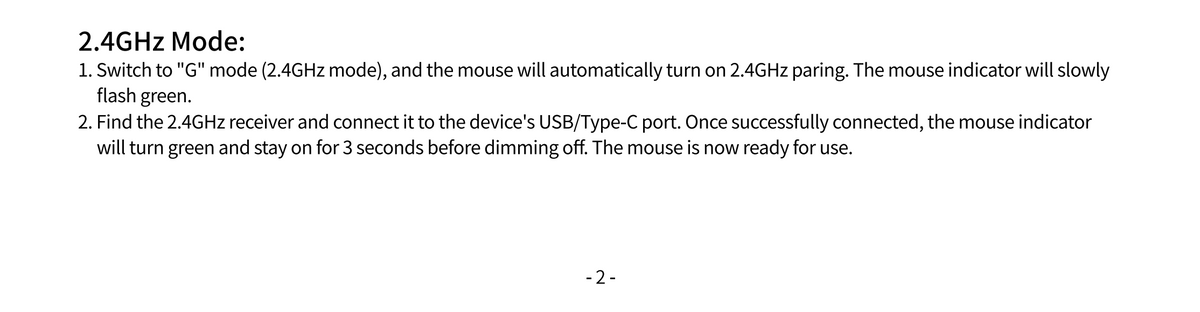How to flash the firmware and factory reset the Keychron M6 mouse?
Note:
(1) If everything is working with your mouse, please don’t flash the firmware. There is a chance it can damage your mouse.
(2) This guide is for Keychron M6 users only. Please flash the firmware on your Windows PC. (We are working on making it accessible for Mac systems.)
(3) If you have multiple Keychron mice, please flash each one by one. Do not plug all the mice into the computer at the same time.
The firmware update includes two parts:
(1) Flash the firmware for the Type-A/Type-C 2.4 GHz Receiver;
(2) Flash the firmware for the M6 Mouse.
Please follow the instructions to flash the Receiver's firmware first.
Flash the firmware for the Type-A/Type-C 2.4 GHz Receiver
Step 1: Download and open the update tool (Keychron Firmware Updater).

Step 2: Plug the Receiver (Type-A or Type-C) into your Windows PC.
Note: Make sure to connect only one Keychron receiver to your computer. If you have multiple Keychron receivers, please flash each one by one.
Then click on the 'Get Version' button to check your current receiver firmware version.

Step 3: Please download the correct firmware for your receiver.
*Firmware version 2.0r-9 updated on October 9, 2023
*Firmware version 2.0r-9 updated on October 9, 2023
Click on the 'Browse' button, select the firmware you have just downloaded, and then click on the 'Update' button to start flashing the firmware.

Step 4: Now you have updated the Receiver firmware successfully. You can click on the 'Get Version' button again and check to see if the receiver firmware is the latest version 2.0r-9.

Please follow the instructions to flash the mouse firmware.
Flash the firmware for the M6 Mouse.
The steps are the same as above. Please download the M6 mouse firmware below and repeat Steps 2 to 4.
*Firmware version 0.1.4r-2 updated on November 1, 2023
Note:
(1) Make sure your mouse is connected to the PC with the cable that came with the box. If you are using a third-party cable, please make sure it can pass data as some cables can only be used for charging.
(2) Ensure only one Keychron mouse is connected to your computer. If you have multiple Keychron mice, please flash each one by one.
Factory reset the M6 mouse
After the receiver and mouse have finished the update, please factory reset the M6 mouse.

Note: After factory resetting, you need to reconnect the mouse to your device via the 2.4GHz receiver or re-pair via Bluetooth.
*Refer to the following instructions to learn how to connect the M6 mouse to your device in 2.4GHz/Bluetooth mode.