How to Factory Reset or Flash Firmware for Your Keychron V2 Max keyboard?
Troubleshooting? Or don't know what's going on with the keyboard? You may try factory reset.
Note: If everything works fine with your keyboard. Please don’t flash the firmware. There is a chance it can damage your keyboard.
1. Plug in the power cable and factory reset the keyboard by pressing fn2 + J + Z (for 4 seconds).
2. Download the V2 Max firmware and download the QMK Toolbox. (If the download link below does not work, use this link: https://github.com/qmk/qmk_toolbox/releases)
ANSI layout
*firmware version 1.0.0 updated on January 18, 2024.
3. Unplug the power cable from the keyboard.
4. Open the QMK Toolbox.
5. Remove the space bar keycap to find the reset button on the left side of the space bar switch on the PCB.

6. Press down and hold the reset button.
7. Plug in the power cable while continuing to hold the reset button. The keyboard will enter into DFU mode. Then, the QMK Toolbox will display in yellow words "***DFU device connected".
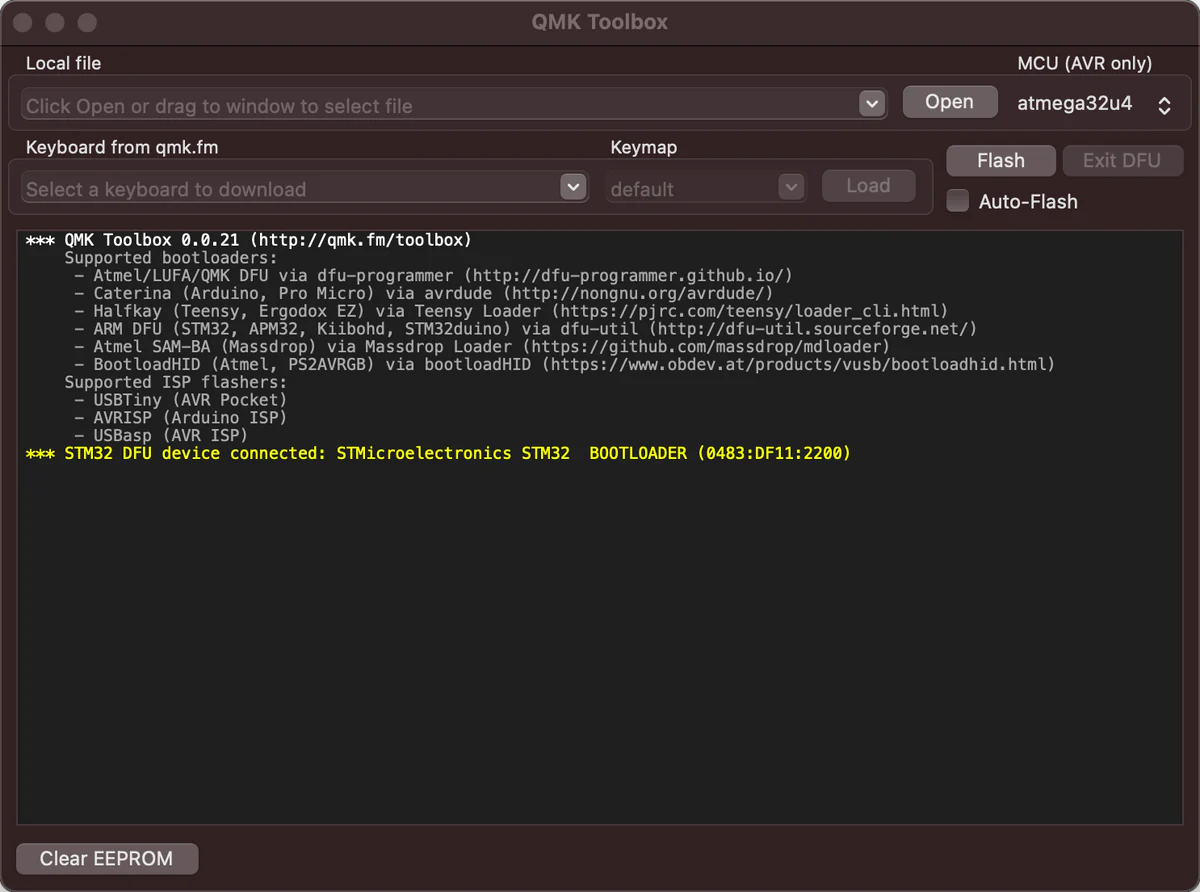
8. Click open and choose the Keychron V2 Max firmware. Click the Flash button. It will start flashing. (Note: Do NOT unplug the power cable while it's flashing.)

9. Wait a few seconds and when you see the content below, it means the keyboard has flashed successfully factory reset.

10. Factory reset the keyboard again by pressing fn2 + J + Z (for 4 seconds).
If VIA can't pair with your Keychron V2 Max after you tried flashing, you need to follow these steps:
1. Reconnect your keyboard power cable.
2. If VIA still doesn’t pair together after you reconnect the power cable, download the Keychron V2 Max keymap JSON file.
3. Open VIA.
Step 1: Turn on "Show Design tab" on "SETTINGS" tab.
Step 2: Click on "Design" tab, then click on "Confirm".
Step 3: Drag the JSON file into the “Design” tab on the VIA.
Step 4: A window will pop out after you drag the JSON file, please click on "Keychron V2 Max" and then click on "Connect".
4. VIA should pair together with the Keychron V2 Max now.
You may contact support@keychron.pt if a defect covered by the warranty arises in your product within the warranty period. Keychron will honor the warranty of our Q and V series keyboard (e.g.: Q1, Q2, V1, V2, etc.) by one of the following methods at our discretion:
- Defects of Q and V series keyboards have been caused by manufacturing: We will only replace the defective parts of the keyboard, not the whole keyboard, as its highly customizable and easy to be rebuilt.
- Defects of Q and V series keyboards have been caused by disassembling our product, improper installation, non-factory repairs/modifications, improper adjustment of the product, or neglect, including but not limited to “burn-in”, and similar wrongful use: We will NOT offer free service. We only offer paid service to replace the defective parts at your own cost (including the cost of parts, shipping fee and tax if applicable).